In this article we will discuss how to sign-up for an Azure free account. If you miss our previous article then please follow the link Introduction to Azure Cloud
Microsoft Azure offered for 1 year free account to the user. With your Azure free account, you get all of this—and you will not be charged until you choose to upgrade.
12 months + ₹13,300 credit + Always free
of popular free services to explore any Azure 25+ services
service for 30 days
What can I do with my free account?
Test and deploy enterprise apps
Use Azure Virtual Machines, Managed Disks and SQL databases while providing high availability and network performance with Load Balance.
Create custom mobile experiences
Build based on your customers’ interests and behavior using App Service and Azure Cosmos DB, Xamarin, HockeyApp and Traffic Manager.
Gain insights from your data
Make better decisions and create finer experiences using Machine Learning, Data Lake Analytics and HD Insight.
How To Sign-Up In Azure?
Step 1: Go to the link: https://azure.microsoft.com/en-in/free/
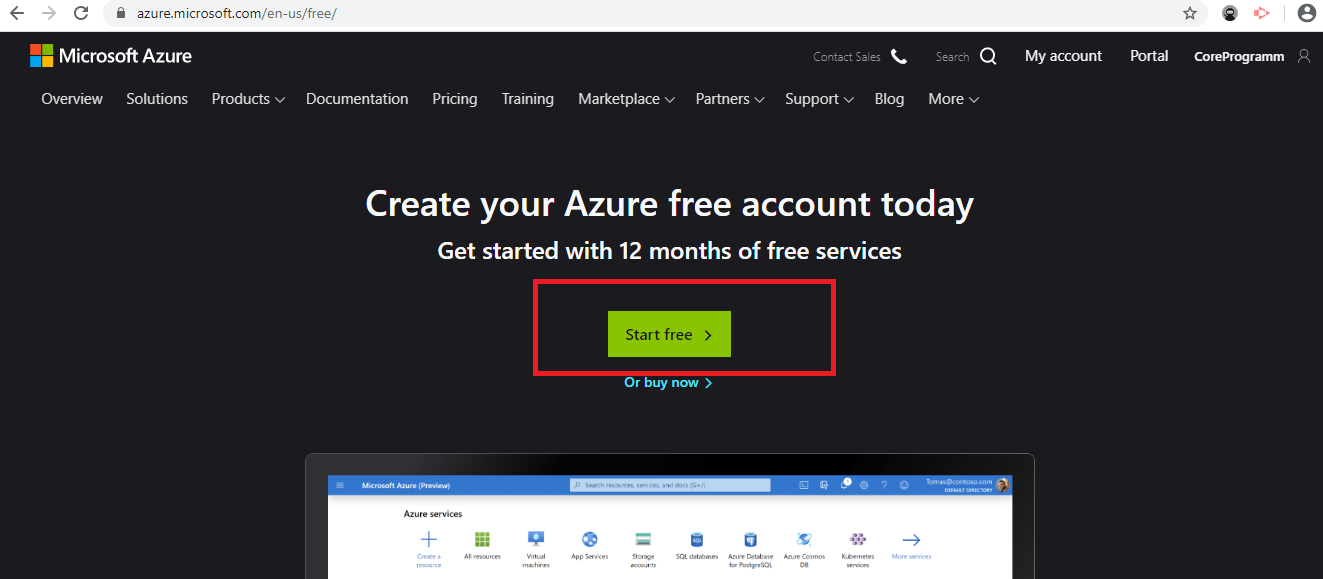
Step 2: After clicking the Start button it navigate to Microsoft Sign in Page, if you have not Microsoft account then create the Microsoft account. After creating the Microsoft account login with their credentials. You can sign with the Email/Phone/Skype id and then Click next. Then put the password and click the Sign in button
Step 4: Then 2nd step is to validate the mobile number. You can validate through by OTP text or by Call.
Step 5: After validating the 2nd step it navigate to next panel where you need to add to Credit Card information. You only need to add your credit card information it won't be ask to send no money. Only it may take Rs. 2 (Indain).
Step 6: Like below validate your credit card. It ask charge of Rs. 2 ( India )
Step 7: After that you need to accept the agreement and then click sign up.
Summary









Post a Comment