In this article we discuss how to Download Crystal Reports for Visual Studio 2010 and how to use crystal report in VS 2010. When you try to add Crystal Reports in Visual Studio project you get the following screen which is an
MHT file which means you have not installed Crystal Reports for Visual Studio 2010.
Crystal Report does not work with Visual Studio Express editions.
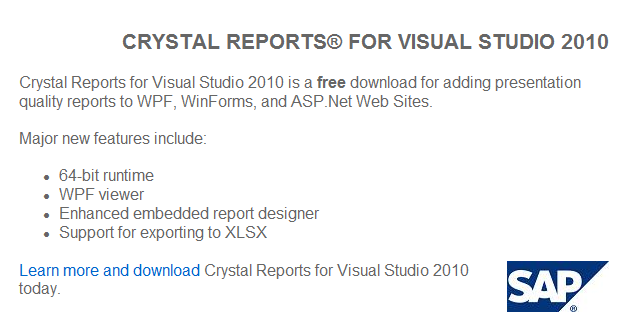 |
| Fig-1 |
➤ Download Crystal Report for Visual Studio 2010
➥ To download crystal report please follow the link
Download.
➥ After go through this link Click the highlighted button "
Download Software Now".
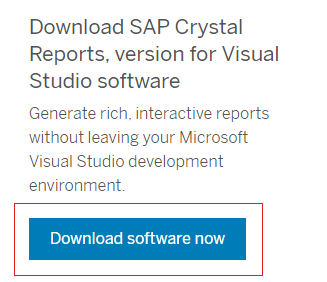 |
| Fig-2 |
➥ Once you click on the Button, the following Popup will appear where you need to either register or if you already have an account at SAP then login.
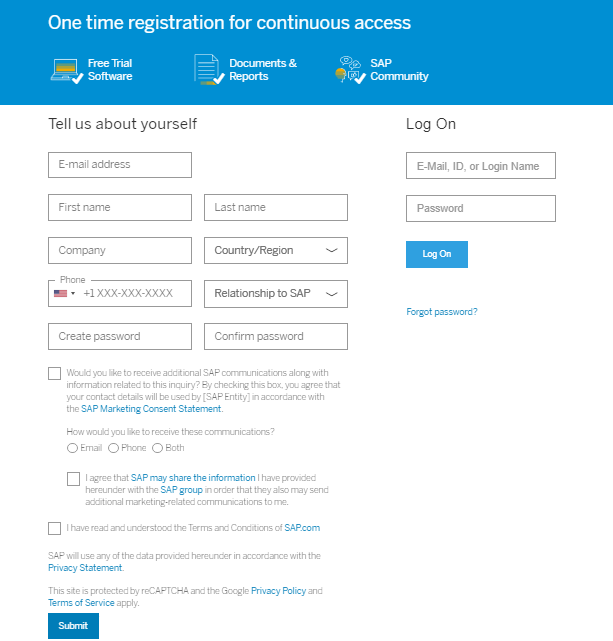 |
| Fig-3 |
➥ If you are new to SAP then register according to the text field, after submitting a conformation page open.
 |
| Fig-4 |
➥ Then in your registered email account you find a email regarding Activate account.
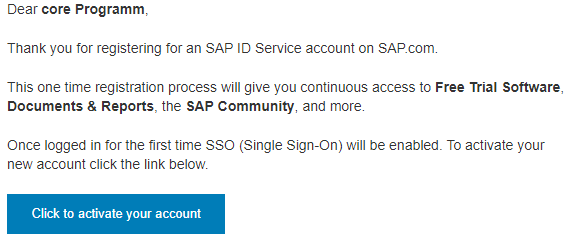 |
| Fig-5 Click the button to activate account |
➥ After clicking the Activate button the page will redirect to download page where you can download it like below;
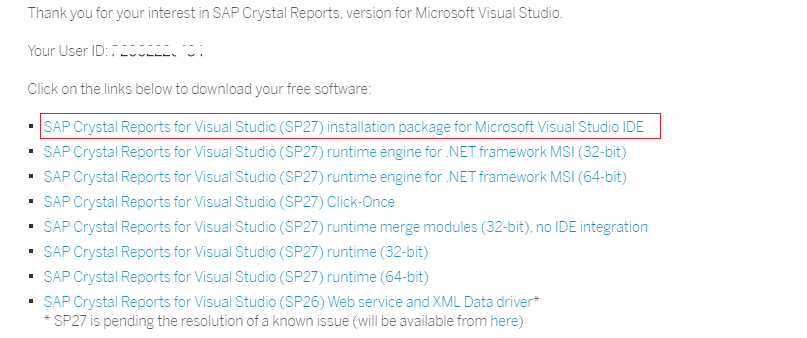 |
| Fig-6 |
➥ Download the highlighted package and extract the package, once you extract this it automatically prompt to install, then just keep follow the ongoing install format.
After the installation you will find Crystal Reports in the Toolbox of Visual Studio 2010.
OR you can create directly Crystal Reports application like below;
Summary
In this tutorial we discussed how to Download Crystal Reports for Visual Studio 2010. If have any question related to this topic then give your feedback.
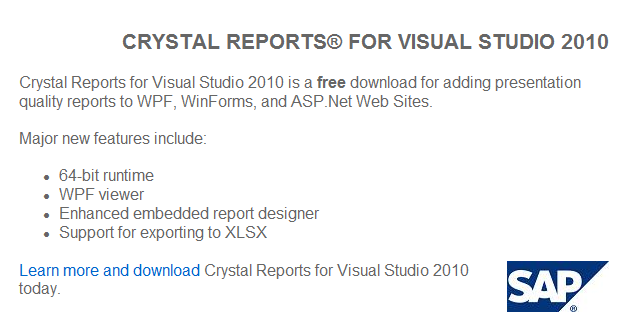
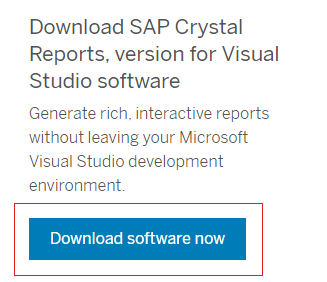
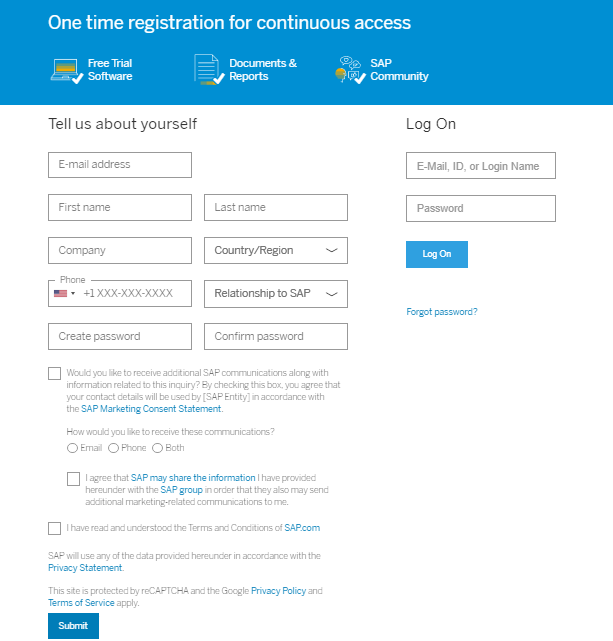

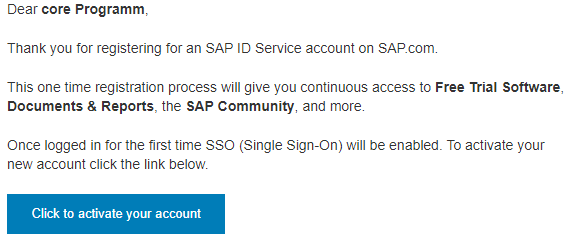
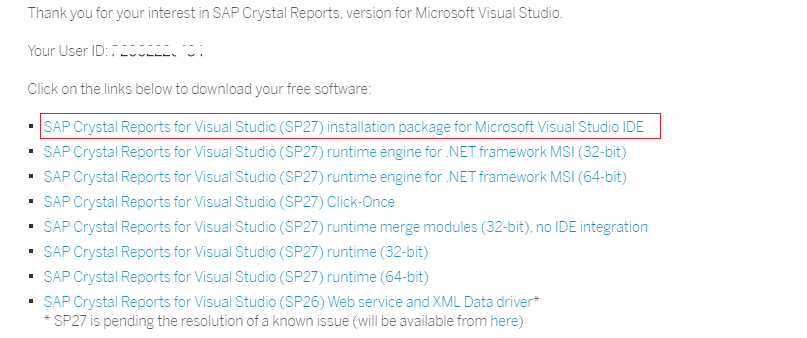


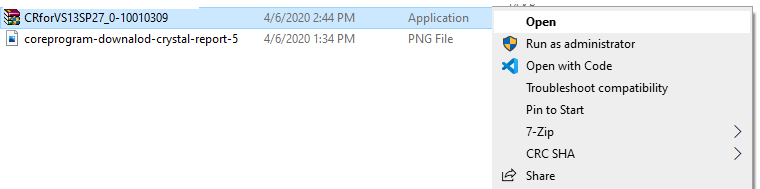
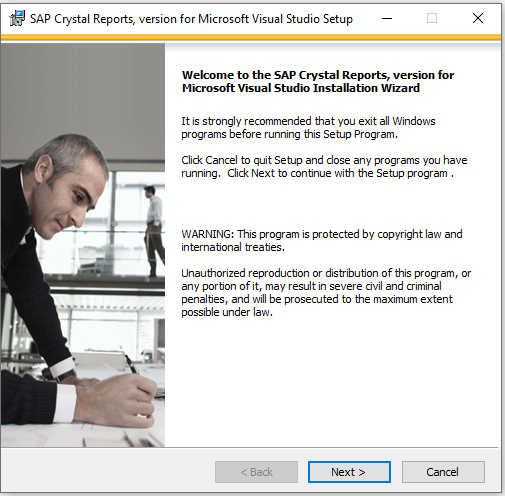


Post a Comment